Sencia Email Setup: Android

Setting up a Sencia email on an Android phone will usually depend on what email app you have installed. In this example Gmail is used.
The first step of setting up an email account would be to navigate to your app’s settings and select the choice to add a new account.
From there you will want to enter in your email address and hit “manual setup.” As this will allow you to choose specific settings that will be necessary.
The first of these necessary choices is which system your email is setup using. In the Gmail app you will have to select “other” and then we recommend you select IMAP.
POP3 and IMAP both work, but IMAP is the preferred way to setup your email and the one we provide the settings for in this document, but if you are interested in POP3 instead please let us know and we will happily provide you with the settings you need.
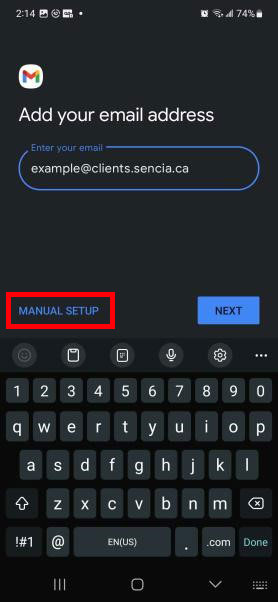
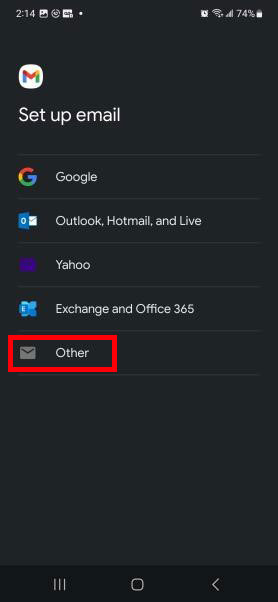

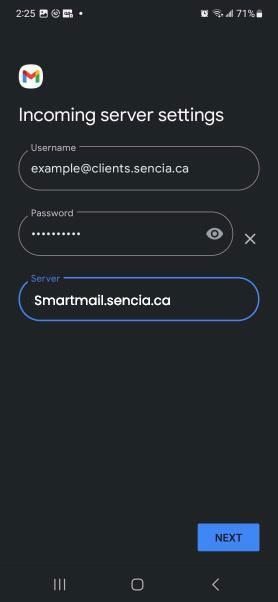
Once you have selected to setup your account as IMAP from here you will have to enter the server name as well as a few other settings which you should be able to find below.
Server Name : smartmail.sencia.ca
Security Type : SSL
Incoming Port : 993
Outgoing Port : 465
Using these settings, you should be able to setup your Sencia email on your Android phone, but if you have any issues and these steps do not help, then please reach out to us by calling 807-768-6603 or by emailing support@sencia.ca.