Sencia Email Setup: Outlook IMAP
Setting up your Sencia email account in Outlook is fairly straightforward if you know what to do. Below you will find the steps that need to be taken in order to set up your Sencia email account.
- First you will have to go navigate to the file tab in your header. It should look similar to the photo below:

- Then on the next page you will have to add an account, as shown below you will have to click on add account, or if you'd prefer you can select account settings and add a new account from there.

- Once you click that it should open a window that looks like the one below. You'll just have to enter your email and click manual setup under the advanced options and then connect.

- If you forget to select to set up your account manually the automatic settings it gives you may be incorrect, so selecting that will let you make sure it is done correct the first time.
- Then it will take you to a page like the one below where you will click on IMAP.

- [ You can also select POP however there will be different settings for this and it will have different affects with your mail so we recommend sticking to IMAP ]
- On the page after that you will have to enter a bit of information.
- If you copy what I have below it should allow you to log in as well as send and receive emails:
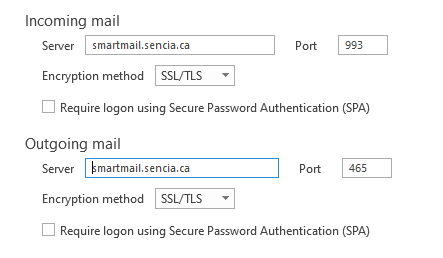
If you have any problems with any of this please let us know and we will do our best to assist.
We would also be willing to remote into your computer and walk you through setup if you would prefer to go that direction.
Phone Support: (807) 768.6603
Email Support: support@sencia.ca